The property management company must use both PROMAS and HomeRentals.net in order to accept online rent payments.
Assign Tenant Profile Authorizations
Before a tenant can submit payments online, the Online Payments authorization must be enabled in their accounts. Tenants must have the online access, online statements, and online payments authorizations enabled to successfully establish an account, access it, and submit an online rent payment. Assign Tenant Profile Authorizations in one of the following ways:
1. ! Configure Defaults: Assign default profile authorizations through Configuration - RP Preferences - Default Profile Authorizations. The marked authorizations are enabled; the tenant will have access to them. Default profile authorizations are applied to newly imported PROMAS profiles; changes to the default authorizations do not affect the previously uploaded profiles.
2. Batch Updates: Update profile authorizations for all of the online tenant profiles at once through RP Management - System Functions - Database Utilites. Click on the Change Auth icon, and then mark the authorizations to be assigned to all of the profiles in the online tenant list. Mark all of the allowed options; the options that have no mark will be disabled when the update is processed. The Change Auth function only updates the profiles that are already online; it does not apply authorizations to any future profiles. Use this function cautiously. Processing a batch update will override individual custom profile authorizations. System Functions requires master level access; the user must log on to the HomeRentals.net Control Panel with the master PMID logon or request assistance from the property management company's HomeRentals.net system administrator.
3. Individualize Authorizations: Edit individual tenant profiles through RP Management - Tenant - Tenant Lookup. Click the edit icon next to the tenant's online profile; mark the allowed authorizations. Property management companies that individualize client profile authorizations should not use the Batch Update option to apply changes. Disallow Online Payments for specific tenants by removing the Online Payments authorization in their online profile.
The user can also disallow Online Payments for specific tenants by setting the "No Payments" flag in their PROMAS profile. The "No Payments" status is inherited from PROMAS when the user synchronizes profiles from PROMAS; tenants with the "No Payments" flag will not be able to submit an online payment.
Publish Tenant Statements
Tenant rent payments are tied to an online statement balance. Before tenants can submit an online rent payment, the HomeRentals.net system user must publish tenant statements from PROMAS and approve the online statements. When a tenant submits a rent payment through the Online Payments system, the total amount due will be the total of the amount displayed on their active online statement plus the Tenant Convenience Fee. Post statements after assessing rents to make sure the rent amount is accurate. If late fees are added after the initial posting, the property management company must post and approve a second online statement that includes the rent amount and the late fees.
Send Tenants a request to submit an online payment through RP Management - Tenants - Statement Notification. Configure a default Statement Notification Message through Configuration - RP Preferences - Tenant Statement Notification.
Tenants create and access their online accounts through MyRentalHome.com or the property management company’s PM Website. They will click on the Pay Now option in their online account to submit a payment (Figure 8). Tenants can choose to submit payments manually through Pay Now or set up the Auto-pay option. When a tenant enables the Auto-pay option, the amount charged each month will be comprised of the rent amount that is entered in their lease (not the amount displayed on their statement) plus the Tenant Convenience Fee.
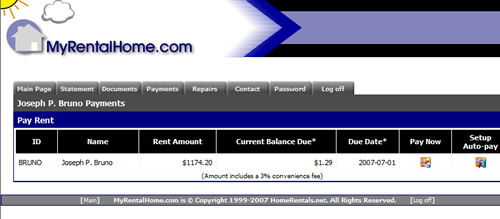
Figure 8
Tenants using Auto-pay may need to submit an additional payment to make up for shortfalls between monthly rent and actual amount due. After the recurring rent payment submitted through Auto-pay has been credited in PROMAS, upload the tenant's statement with the remaining balance due. The tenant will then use the Pay Now option in their online account to pay the remaining statement balance. This procedure would apply if the tenant has additional fees such as late fees, repairs, etc.
Go to the Processing Tenant Payments section for instructions about receiving a tenant payment, processing the funds, and posting the rent payments in PROMAS.