NOTE: Before publishing periodic statements, the user must first synchronize profiles with HomeRentals.net. The synchronization process will ensure that existing online profiles are updated, inactive profiles are purged (if this Auto Purge has been enabled), and that new online profiles are added.
Go to Mailings - Internet Publishing in PROMAS (Figure 27a) to publish owner and tenant statements to HomeRentals.net, after the clients' financial activity for a given time period has been recorded in PROMAS.
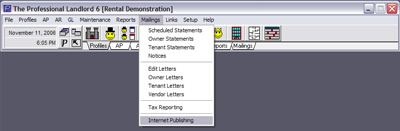
Figure 27a
Click on either Publish option to upload owner or tenant statements. Configure the statement date range, and if appropriate, limit or restrict the statement upload. (Figure 27b).
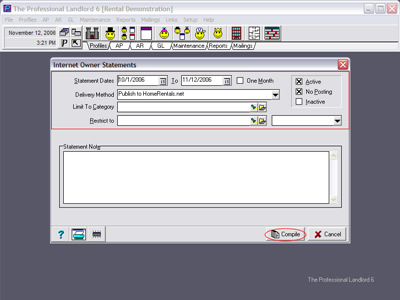
Figure 27b
Enter the HomeRentals.net master username (Property Manager ID - PMID) and password (Figures 27c). Contact the property management company’s HomeRentals.net system administrator to request assistance, if this information is not immediately available. Click on Compile to publish the statements. Review the confirmation message (Figure 27d) and then wait 15 to 60 minutes before logging on to the HomeRentals.net Control Panel to process the update.
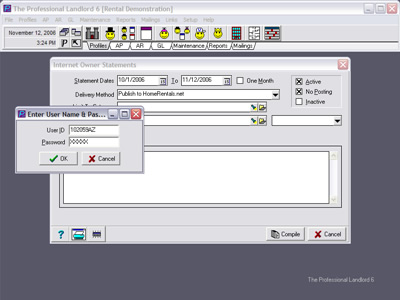
Figure 27c
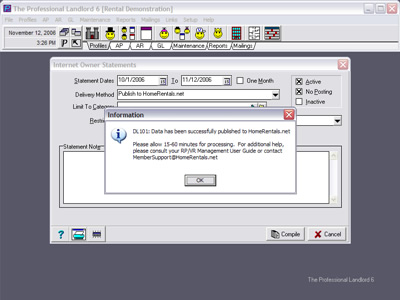
Figure 27d
Statement data is stored in the property management company's temporary online data folder until the newly published statements have been approved. Owners and tenants can only view their most recent online statement after the HomeRentals.net system user approves the online statement. Approve statements individually, as a selected group, or all at once.
When an owner client logs on to view the online statement, they have two statement style options available: “Income/expenses sorted by unit” and “Running balance, sorted by date.” Whichever style the client views last will be the default statement style displayed as the default style the next time they log on to their account. (Figure 27e)

Figure 27e
After waiting 15 to 60 minutes, log on to the HomeRentals.net Control Panel to review the statements. If the system has not finished processing the statement upload, the user will see a "pending upload" message in Updates and Alerts section of the Control Panel Start screen. If the PROMAS upload was initiated more than 60 to 90 minutes prior to logging on to the Control Panel, the user must click on the "Click here to clear pending upload" link to delete the unprocessed upload and then must upload data from PROMAS again.