Use Sync Listings from RPM to create a basic listing record for each new PROMAS unit profile. The Sync is available to users who have both the RP Management and RP Listings active in their HomeRentals.net system package. The Sync is the most efficient method for PROMAS users to add listing records to the RP Listings System, however, the process does not change or remove listing records. Users must manually edit and delete individual listing records through the RP Listing System. The Sync Listings from RPM process establishes several cross-system connections: Owner / Listing, Unit / Listing, and Tenant / Listing.
A PROMAS unit ID is automatically entered into listing records when RP Listings are established and regularly updated using the Sync Listings from RPM function. If listing records have previously been added to the RP Listings System manually, the user must audit listing records to verify that a valid PROMAS ID has been entered into each one before using using the Sync Listings from RPM function. This process will prevent listing duplication.
Do not implement the Sync Listings from RPM process until the PROMAS unit ID has been manually added to all of the existing listing records - failure to do so will result in duplicate listings!
To Sync Listings (Figure 26a):
| 1. | Click RP Listings - Listings - Sync Listings from RPM |
| 2. | Select or omit unit records; the marked units will be added to the RP Listings System. Review this list before processing the Sync to determine if a listing audit is needed to prevent listing duplication. |
| 3. | Select a listing definition from the list in the lower left. |
| 4. | Click on Sync Units. |
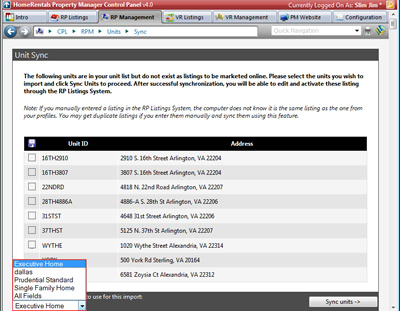
Figure 26a
| 5. | Review the sync confirmation report to verify that all of the properties have been added to the RP Listings System. If a unit record does not sync, verify that the city name is valid; the city name must exactly match a city on the RP Listings System city list (RP Listings - Listings - Add a Listing) (Figure 26b). Contact Member Support to request assistance if the city does not appear on that list. |
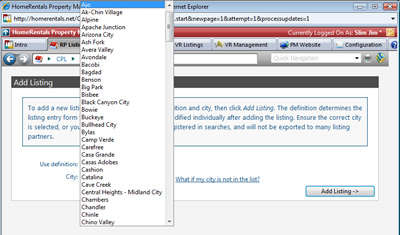
Figure 26b
Edit newly added listing records through RP Listings - Listings; refer to the RP Listings System User’s Guide for more detailed information about editing listings. Download this and other user guides through Help - Download Documents in the HomeRentals.net Control Panel.