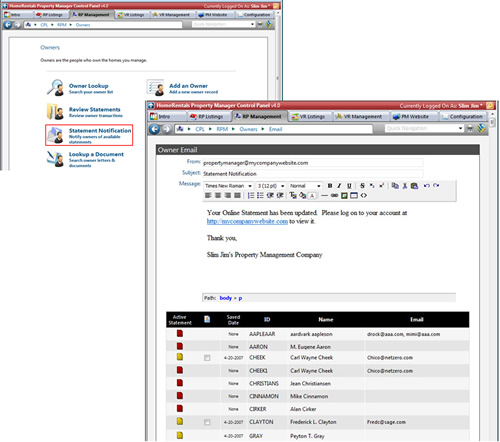|
Send owners and tenants a statement notification email to inform them that a current online statement is available for viewing. The system automatically inserts the default Statement Notification Email message into the body of the Statement Notification Email (Figure 31). The user can add to or edit the notification message before sending it to clients. Clients must have an email address listed in their online profile and must have an active statement to be eligible to receive the Statement Notification email.
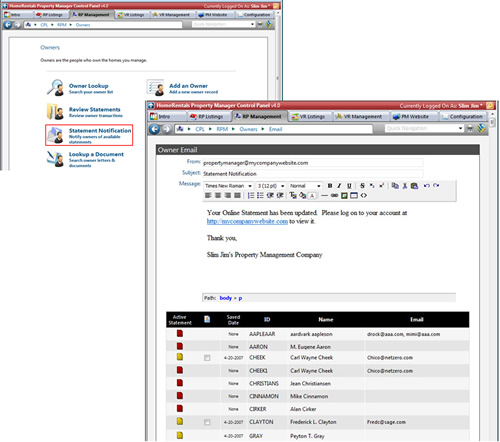 Figure 31
| 1. | Configure the Statement Notification email (Figure 31): |
| a. | From: The property management company's main contact email address is the system default (Configuration - Member Info). The user can change this email address before sending the statement notification email. |
| b. | Subject: "Statement Notification" is configured as the system default Subject. The user can customize the subject line before sending the statement notification email. |
| c. | Message: The system automatically inserts the default Statement Notification Email message into the body of the Statement Notification email. The user can add to or edit the notification message before sending it to clients. The default “Message” comes from the Configuration->Statements and Notices section of your control panel. Use the text formatting tools to customize text size, color, font, alignment, add links, insert images, etc. |
| 2. | Mark client records to select a group of clients to receive this statement notification email or click on the icon at the top of the checkbox column to select all eligible clients. Clients must have an email address listed in their online profile and must have an active statement to be eligible to receive the Statement Notification email. |
| 3. | Click Send Emails to send the notification email message to the selected clients. Review and print the Client Notification Report to maintain a record of the clients who received the notification email. |
|