Send an email to all, or a selected group, of Owners or Tenants. Use Send an Email to send general updates and information to a large group of clients at once. This is an effective way to communicate with clients during an emergency situation or when a company policy changes. The email list is automatically pulled from Owner and Tenant online profiles.
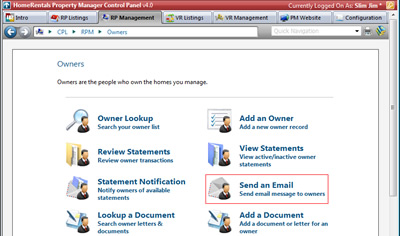
Figure 32
| 1. | Configure the Email: a. From: The property management company's main contact email address is the system default (Configuration - Member Info). The user can change this email address before sending the statement notification email. b. Subject: Enter the subject of the email message. c. Message: Enter the email message into this field, and then use the formatting tools to customize the font as well as insert links, images, or a table. Use the text formatting tools to customize text size, color, font, alignment, add links, insert images, etc. |
| 2. | Mark client records to select a group of clients to receive the group email, or click on the icon at the top of the checkbox column to select all eligible clients. Clients must have an email address listed in their online profile to be eligible to receive the group email. |
| 3. | Click Send Email to send the email message to the selected clients. Review and print the Email Report to maintain a record of the clients who received the group message. |