Apply batch updates through the following System Functions.
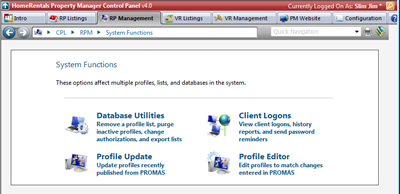
Figure 48a
Database Utilities
Database Utilities includes the following list routines:
Delete: Delete an entire data list - Owner List, Tenant List, Vendor List, etc. This utility does not affect statements or documents. Profile lists can be restored by synchronizing profiles from PROMAS, however manually-entered profile notes, the profile change history and notes, customized authorizations, and certain system connections and relationships are eliminated when a list is deleted. While some of these customized configurations can be recreated, they cannot be retrieved through the system once the list deletion has been processed - record this information before processing the deletion.
Purge Inactive: Delete all of the inactive profiles from a profile list. Enable the Auto Purge System Options to automate the removal of inactive Owner, Tenant, and Vendor profiles.
Change Auth: Batch update profile authorizations for all owners, tenants, or vendors. Use this function cautiously since it will override customized individual profile authorizations. If the property management company individualizes profile authorizations, do not use the Change Auth function.
Mark all of the authorizations that must be enabled. The unmarked system features will be inaccessible to clients. The Online Access authorization must be enabled before owners, tenants, and vendors can create an online account.
Authorization options may include:
| 1. | Online access |
| 2. | Online statements |
| 3. | Online documents |
| 4. | Online payments |
| 5. | Online reservations |
| 6. | Online bookings |
| 7. | Online feedback |
| 8. | Online work requests |
The online reservations and online bookings authorizations integrate with the HomeRentals.net Vacation Rentals Systems. Contact HomeRentals.net Member Support to request more information about the VR Listings and VR Management Systems.
CSV Export: Export profiles to a CSV File.
PDB Export: Export profiles to a Palm PDA.
The “Records” column displays the number of records in each list.
View: View online profile lists.
Client Logons
View the logon records for the clients who have successfully established an account through MyRentalHome.com or through the property management company's PM Website. The list is organized by profile categories - Owners, Tenants, and Vendors.
Click on the Activity Log icon to view a client's online account activity report. The activity log displays the time and date that the client accessed their account and details the client's account processes.
Click on the Send Reminder icon to generate a logon password reminder for a client. Owners and tenants can request a logon password reminder through MyRentalHome.com or through the Account Logon page of the property management company's website. As long as the logon email address is valid, the client will receive the automated password reminder.
When a client logon is first set up, a connection is made between the username and the online account. For the sake of convenience and uniqueness, the client’s email address is used for their logon username. If that email address changes, they may have difficulty accessing their valid online account. To correct this problem, delete the client logon so the client can establish a new one using their updated email address. This process does not affect any documents or statements, however, it does clear the client's activity log.
To Update a Client's Email Address:
| 1. | Update the client email address in PROMAS and the Synchronize Profiles with HomeRentals.net. |
| 2. | Print the client’s activity report to keep a historical record of the client's account activity. |
| 3. | Delete the client's logon from the Client Logon List. |
| 4. | After the old logon has been completely purged from the Client Logon list, usually overnight, instruct the client to establish a new logon. Instructions for establishing a client logon are available in the client Online Statements and Documents Guides: Client Online Statements and Documents User's Guide - Bronze (Manager Bronze) or Client Online Statements and Documents User's Guide - Platinum (Manager Platinum). Download the client guides through the Help - Download Documents screen in the HomeRentals.net Control Pane, or through the Account Logon page of the property management company PM Website. |
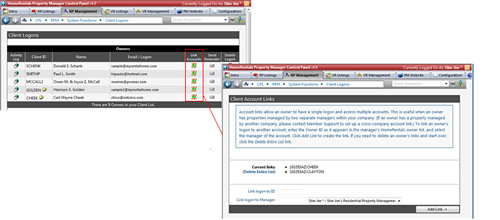
Figure 48b
To Create a Client Link File:
Click on Link Accounts to connect multiple owner accounts for the owners that receive more than one PROMAS statement. The link enables the owner to create a single online account logon and still view multiple online statements.
1. Locate the owner on the Client Logon list. The Owner ID listed here is already connected to their logon.
2. Click on the Link Accounts icon (globe in hands) the owner and enter one of the client's other online IDs into the "Link Logon to ID" box. Be sure to use the PROMAS ID for the owner as it appears in the online owner list, not as it appears in PROMAS. The ID on the web has spaces and special characters removed.
3. Enter the manager ID that is associated with the owner ID in step #2. If the property management company has multiple RP Management licenses, the manager PMIDs may differ. Select the appropriate license ID from the select list.
4. Save the link.
If an owner has properties that are managed by two different companies that use the HomeRentals.net RP Management System, send Member Support a request to create a cross-company link file through the Help - Contact Support screen of the HomeRentals.net Control Panel.
Include the following information:
1. Name of the owner
2. The PMIDs and company name of both property managers.
3. The owner's online IDs that are associated with each PMID. Specify which ID the logon is connected to.
The owner must contact their other property management company and request that that company also send Member Support their PMID and owner's online ID(s).
Profile Update and Profile Editor
Contact HomeRentals.net Member Support for more information about these System Functions.