Export the online Owner, Tenant, and Vendor profile lists to a Palm Pilot or to a Comma Separated Values (CSV) file.
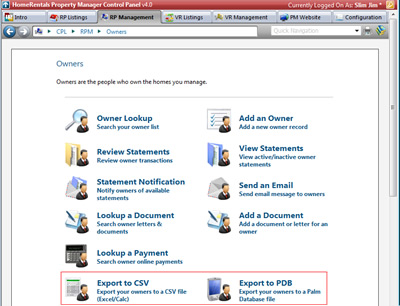
Figure 46
Export to CSV
Export Owner, Tenant, and Vendor profile data to a Comma Separated Values (CSV) file. CSV is a standardized format that can be viewed through programs like Microsoft Excel and Open Office Calc. Most standard databases are able to import CSV files. The CSV file can also serve as a backup of the listing data. Windows-based PDA users will use the CSV export to download export listing data to their PDA.
To Export to CSV:
| 1. | Click on Export to CSV. |
| 2. | Click to Download File. |
| 3. | Follow prompts to save the file to computer. |
Export to PDB
Export Owner, Tenant, and Vendor profile data to a Palm Pilot or other Palm OS PDA (like Handspring Visor or Sony CLIE) to access when working out of the office. The RP Management System uses the recommended standards for Palm integration.
Before exporting data to a PDB, the user must first install the Palm Database program on their Palm Pilot. The database program provides the software that the Palm pilot needs to view, search, and sort data on your Palm Pilot. Download the Palm Database Program through Help - Download Software in the HomeRentals.net Control Panel. Click on the software link (DB.prc) to download.
Click “Open” to download the DB.prc file to computer. After the download is completed, Palm Desktop software’s Install Tool dialog box will display and the DB program will be listed as queued for installation. HotSync the Palm Pilot to finish installing the DB program. The user must HotSync before exporting listings to the Palm Pilot.
To Export to a PDB (Palm DataBase) File:
| 1. | Click on Export to PDB. |
| 2. | Click to Download File. |
| 3. | Follow prompts to download the file. Internet browser download methods vary, but most often the user will "Open" the file as part of the download process. |
| 4. | After the download is completed, the Palm Desktop software Install Tool dialog box will display the file as queued for installation. HotSync the Palm Pilot to finish the installation. |
| 5. | The new PDB file will automatically overwrite the previous Owner, Tenant, or Vendor DB file on the PDA. |
To Access Owner, Tenant, or Vendor Data in the PDB:
| 1. | Open the Palm “applications” screen. |
| 2. | Tap the DB program. The program will open and display all of the installed databases. If the user has downloaded data from the HomeRentals.net RP Listings System, the DB list may include Listings, in addition to Owners, Tenants, and Vendors. |
| 3. | Tap the Owner, Tenant, or Vendor database to open it in standard mode, or tap the filing cabinet icon beside the database name to view other modes and options. |
| 4. | After the database opens in standard mode, the profile data will be displayed alphabetically, sorted by ID. |
| 5. | Tap an individual profile record to view details. |
To Search for Owner, Tenant, or Vendor Data in the PDB:
Tap the search icon at the bottom of the Palm Pilot screen to search a profile database. By default, the search will check every field for the search criteria configured; but the search can be restricted to a specific field by selecting the field from the “look in” drop-down menu. The search will locate the first record that matches the search criteria. Tap the “search next” icon to jump to the next matching record. Continue until the required profile record is located.