Enable Online Work Requests through Configuration - System Options so that tenants can submit maintenance requests through their online accounts (Figure 10).
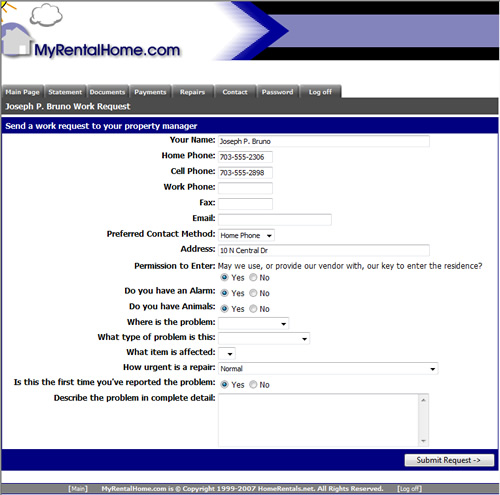
Figure 10
Assign Tenant Profile Authorizations
A tenant can submit an online work request, they must have the online access and online work requests authorizations enabled. Assign Client Profile Authorizations in one of the following ways:
1. ! Configure Defaults: Assign default profile authorizations through Configuration - RP Preferences - Default Profile Authorizations. The marked authorizations are enabled; the tenant will have access to them. Default profile authorizations are applied to newly imported PROMAS profiles; changes to the default authorizations do not affect the previously uploaded profiles.
2. Batch Updates: Update profile authorizations for all of the online tenant profiles at once through RP Management - System Functions - Database Utilites. Click on the Change Auth icon, and then mark the authorizations to be assigned to all of the profiles in the online tenant list. Mark all of the allowed options; the options that have no mark will be disabled when the update is processed. The Change Auth function only updates the profiles that are already online; it does not apply authorizations to any future profiles. Use this function cautiously. Processing a batch update will override individual custom profile authorizations. System Functions requires master level access; the user must log on to the HomeRentals.net Control Panel with the master PMID logon or request assistance from the property management company's HomeRentals.net system administrator.
3. Individualize Authorizations: Edit individual tenant profiles through RP Management - Tenant - Tenant Lookup. Click the edit icon next to the tenant's online profile; mark the allowed authorizations. Property management companies that individualize client profile authorizations should not use the Batch Update option to apply changes. Disallow Online Payments for specific tenants by removing the Online Payments authorization in their online profile.
Verify Cross-System Connections
Verify that a valid PROMAS ID is entered into each listing record in the RP Listings System. (RP Listings - Listings - Show All). The PROMAS unit ID is automatically entered into listing records if the listing records were created and are updated regularly using the RP Listings - Listings - Sync Listings from RPM function. If the listing records were entered manually, instead of through the Sync Units from RPM function, then the PROMAS Unit IDs may need to be manually edited in the listing records to ensure that they match the PROMAS Unit IDs (or the PROMAS ID must be edited to match the HomeRentals.net system-generated ID).
If some or all of the listing records were entered into the RP Listings System manually, do not use the Sync Listings from RPM function until a valid PROMAS unit ID has been manually added to all of the existing listing records. The system will create duplicate listing records for any listings that have no PROMAS ID or have an invalid PROMAS ID.
If the unit/listing connections have not been properly established, the functionality of the automated workorder system features will be limited.
The user will process the work request through the HomeRentals.net Control Panel.