After configuring the Online Application Definition and Templates, and enabling the Online Application feature, preview the application from the applicant's perspective through RP Listing - Listings - Show by Status : All Active. Open any active listing’s master view screen, and click on the “View as Tenant” button to open the listing’s detail view. (Figure 4) Click on the "Apply to Rent Online" button at the top of the listing detail view and complete a test application to become familiar with the online application process.
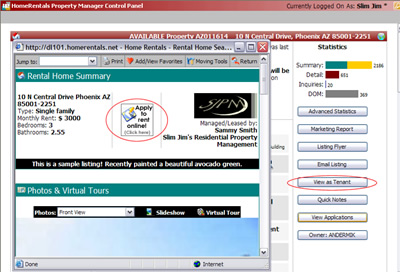
Figure 4
If the company charges a fee for online applications the application fees are displayed at the top of the Online Application and may include:
1. Application Fee
The system automatically imports the individual application fee and displays it as one of the application costs at the top of the online application. If no information has been entered into the “individual fee” field, the system will insert the “standard application fee” in its place.
If the the property management company chooses to offer free online applications for one or more property, then the application fee in the listing(s) must be zero to trigger "free mode" for that listing. When operating in "free mode" the system will accept an online application after it has been completed; there will not be a prompt to submit an online payment. Online Apps Notification must be enabled in Configuration - System Options in order to receive email notification for unpaid/free applications.
2. Application Deposit
If the property management company chooses to include the security deposit as an application deposit, the fee entered in the “security deposit” listing field will also be added to the application fee. Enable Online Apps Deposit through Configuration - System Options.
The integration of the RP Management Online Applications and Online Payments features provides members with a system to charge and collect application fees online. Applicants do not need to have a PayPal account in order to submit a credit card payment, but must set up a PayPal account to submit an eCheck payment. Application payments are credited to the property management company's PayPal account and must be transferred from the PayPal account to the company's trust or operating account.
Users that plan to accept online application payment must follow instructions for configuring and enabling Online Payments before enabling Online Applications.