Viewing Online Workorders
A workorder is a record of work a vendor must perform. View vendor workorders through RP Management - Vendors - Lookup a Workorder or through RP Management - Workorders - Workorder Lookup. Configure the search parameters to locate a specific workorder, or leave the search parameters blank to view all workorder records.
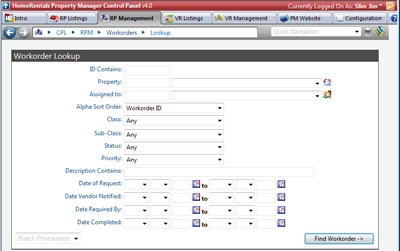
Figure 44a
Managing Online Workorders
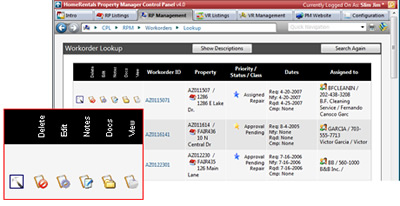
Figure 44b
Delete a Workorder
Only delete a workorder if it was entered into the system in error. If the workorder is complete, edit it to enter the Completed date. If "Complete on Edit" is enabled under System Options, a workorder is automatically marked as completed the first time it is edited.
Edit a Workorder
Edit a workorder to change its status, priority, or to make other revisions. After the workorder is modified, email the updated version by marking the Email Workorder to Vendor checkbox before saving the changes. When the vendor has completed the workorder assignment, edit the workorder to enter the completion date and time.
If "Complete on Edit" is enabled under System Options, a workorder is automatically marked as completed the first time it is edited. If Complete on Edit is enabled and the user must make a change to a workorder that is not yet completed, clear the "Date Completed" before saving the workorder changes.
Add Notes to a Workorder
Record and track internal workorder notes. The notes in the workorder “Description” field are visible to the vendor. These workorder notes are only visible through the HomeRentals.net Control Panel.
| 1. | History: The workorder history notes are a permanent record of the system changes and the notes added manually to the workorder. The history notes cannot be edited. |
| 2. | Quick Notes: Quick Notes are front and center notes. These notes are not permanently recorded in the History notes. The user is able to edit the Quick Notes. |
| 3. | Notes: Notes are permanent, non-system generated comments; they are added to the permanent workorder history. The user cannot edit Notes after they have been saved to the workorder history. The Notes can also be added to Quick Notes so that they are readily accessible without searching the notes history. |
Manager Workorder Docs
Lookup workorder related documents, such as detailed instructions about the work needed, the associated invoice, or photos of damage.
View and Print a Workorder
View and print a workorder to mail, fax, or hand deliver to a vendor. The printed version of the workorder is the same as the emailed version. Some property management companies require vendors to return the printed workorder with their invoice so that the management company can more easily correlate the work performed to the original workorder.
Refer to the Priority Indicator icons to identify the workorders that require immediate attention.
| 1. | Yellow: Low |
| 2. | Blue: Normal |
| 3. | Purple: High |
| 4. | Red: Emergency |
Adding a Workorder
Before adding a workorder manually, make sure that there are no matching tenant online work requests. If there is a matching online work request, generate the workorder through the Tenant Work Request interface for proper correlation.
The property management company may need to enter a workorder manually if:
| • | Online work requests is not enabled under System Options. |
| • | A property requires repair or maintenance that is not based on a tenant request (e.g. an owner initiated repair request). |
| • | A tenant is unable to submit an online work request through their online account. |
Manually add a workorder through RP Management - Workorders - Add a Workorder (Figure 44c).
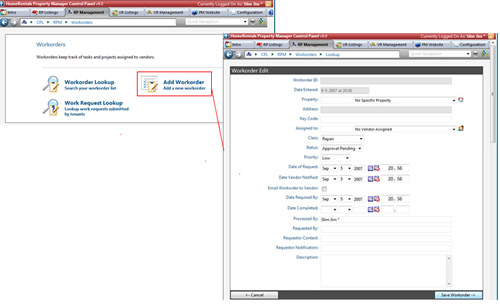
Figure 44c