Work Request Templates: Preamble & Agreement
The language in the Preamble & Agreement and should be written by and/or approved by an attorney who is familiar with all of the jurisdictions your property management company serves.
Preamble
Display a Preamble at the top of the online work request. Guests view the Preamble before proceeding through the online work request process. Provide instructions and notify the guest of the property management company's policies and procedures.
Agreement
The Agreement text is displayed near the end of the online work request after the data fields. The agreement is possibly a binding contract between the guest and the property management company. Consult with the property management company's attorney to ensure that the agreement is legally sufficient.
Letter Templates
There are five predefined Letter Templates included with the VR Management system: Confirmation, Payment Received, Welcome, Delinquent, and Cancellation. These are very basic and should be modified to better suit the companies specific needs. The user may wish to add such things as a signature page, a list of company policies, or even a map to the office. Reservation letters support HTML markup for layout and formatting. Using HTML layout controls provides maximum flexibility for printing, emailing, and displaying the letters in a web browser. An appendix of HTML formatting codes can be found at http://homerentals.net/Resources/Help/PMW/index.html.
Basically, all reservations letters are regular documents with merge fields inserted at appropriate places in them. Merge fields allow data from the property and the reservation to be automatically included in the letter. The merge fields are shown on the left of the screen while the body of the letter fills the balance of the screen. As you type the letter, click the appropriate merge field on the left to insert the merge code (the merge field list is categorized and is scrollable). You may also manually type in merge codes, which look like this: {l-addr}. A merge code is always wrapped in braces, and includes the category letter, a dash, and the four letter field code. The merge fields include Listing, Guest, Reservation, and Member information (Figure 14).
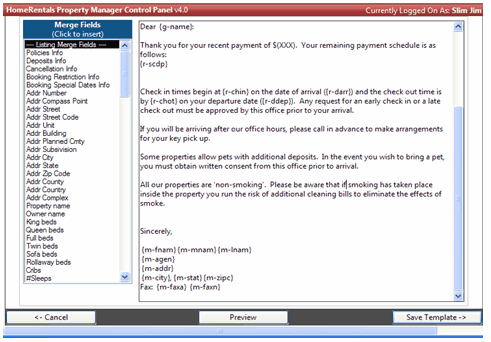
Figure 14
After the document has been created, click the “Preview” button to see how it may appear as an actual document (Figure 15).
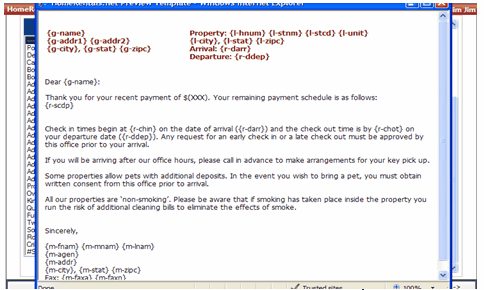
Figure 15
The finished document created from a reservation will look like Figure 16.
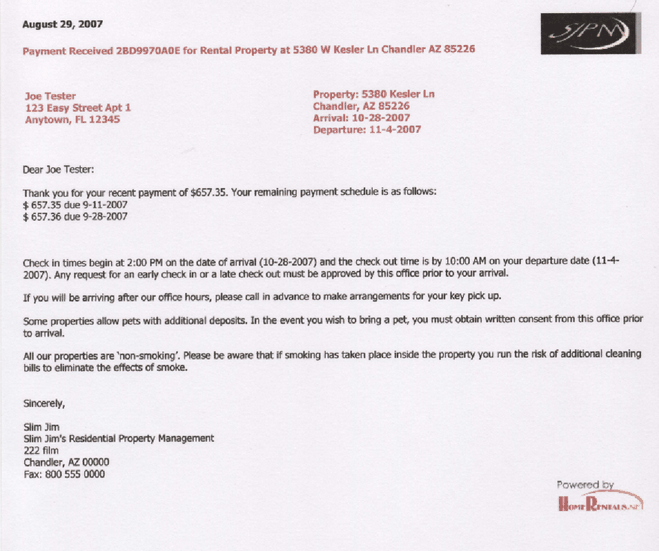 Figure 16
Figure 16
The user may create an unlimited number of “Custom Letters” as needed that may be useful in the normal course of business. These letters are created exactly the same way as the process described above. You can create letters for guests, owners, vendors, and sources.