Use one of the following Lookup a Document options to locate the online documents for Owners, guests, Vendors, or Sources. The user can also view and manage documents through individual client profiles.
VR Management - Documents - Document Lookup (Figure 36a)
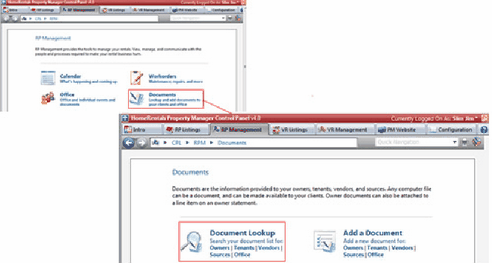
Figure 36a
VR Management - Owners (Guests/Vendors/Sources) - Document Lookup (Figure 36b)
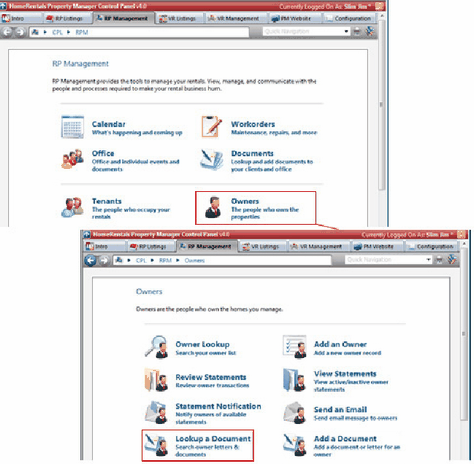
Figure 36b
Lookup a Document (Figure 36c)
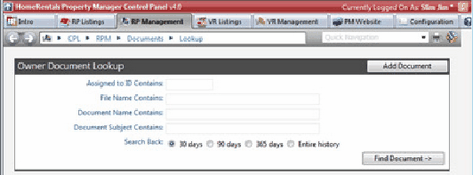
Figure 36c
| 1. | Enter document search parameters (Assigned to ID, Filename, Document Name, and Document Subject) to locate a specific online document, or leave the search fields blank to view the entire online Owner, guest, Vendor, or Source document list. The user need not enter a search parameter into every field; the user only needs to enter the information necessary to search for and locate the specific document(s). |
| 2. | Restrict the search by time frame using the Search Back radio buttons at the bottom of the screen. |
| 3. | Click “Find Document” to display the search results. |
Manage a Document: Delete, Edit Info, View/Print, Email, or Attach (to a line item in an Owner statement) (Figure 36d).
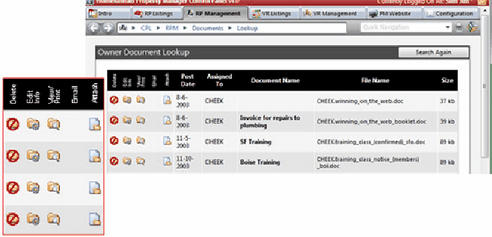
Figure 36d
Edit a document’s subject/description (Figure 36e). Online documents cannot be reassigned. If a document is uploaded to the wrong client, delete it and then add it to the correct client.
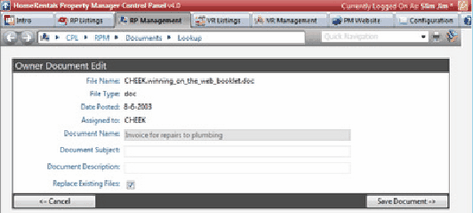
Figure 36e
View/Print a document (Figure 36f). Computer Internet browser settings, application settings, and its operating system settings will all influence the way the document opens. It may open with an Open/Save dialog box, open in its own viewer or application, or open within the Internet browser. Close the document window after viewing and printing a document. In some cases, the user may need to use the Windows CTRL-P command or the Internet browser right-click menu to print the document.
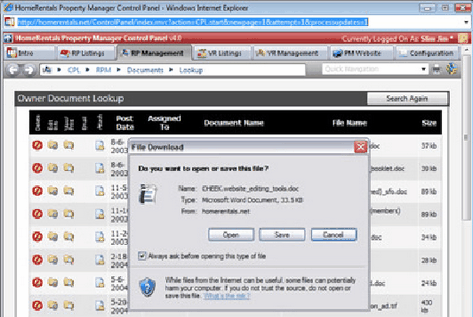
Figure 36f
Email .htm and .txt documents to the client. The Email icon will only display for these types of document files.
Attach a document to a line item of the client's active statement. (Figure 36g)
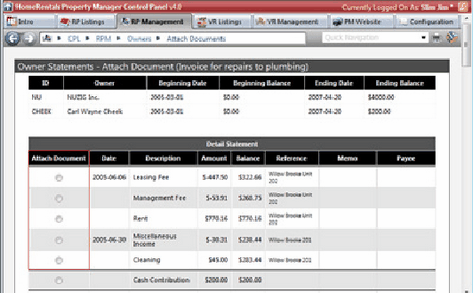
Figure 36g
Use Search Again to access the general document Lookup feature to locate a specific document file. The Search Again function will search all owner or guest online documents.
Refer to the Adding Documents section of this guide for more information about uploading new documents.