Process guest rent payments automatically through PROMAS, or process them manually based on the reports created in the HomeRentals.net Control Panel. With either processing method, the property management company must verify that the rent payment funds have been transferred from the company PayPal account to the company trust bank account before the rents are posted as paid in PROMAS, otherwise statement balances will not line up on the day of processing.
Before choosing the method to account for online payment fees, thoroughly research the local real estate and accounting laws. These laws vary by state; it is critically important that the property management company operate in full compliance of these laws. If any HomeRentals.net recommendations conflict with the property management company's state laws; the state laws always take precedence. It is the user's responsibility to ensure that the property management company does not violate any applicable laws.
To most effectively account for electronic payments, HomeRentals.net recommends that the property management company account for the for the “payment schedule” portion of the payment in PROMAS, and account for the processing fee deficits or surpluses separately through the management company.
For Example: If a guest owes $1,000.00 in rent, and the property management company charges a 3% convenience fee, HomeRentals.net recommends processing $1,000.00 of the net payment as rent, and processing the $30.00 convenience fee to the management group as a processing fee.
The credit card and check processing fees are accounted for in the management group. If the cost for processing this rent payment was $23.50, the management company would net $6.50 from this transaction. If the cost was instead $30.50, then the management company would be responsible for the $0.50 deficit.
The instructions that follow are based on processing in this manner. If the property management company chooses to process payments differently, modify these procedures accordingly.
To Process Guest Payments
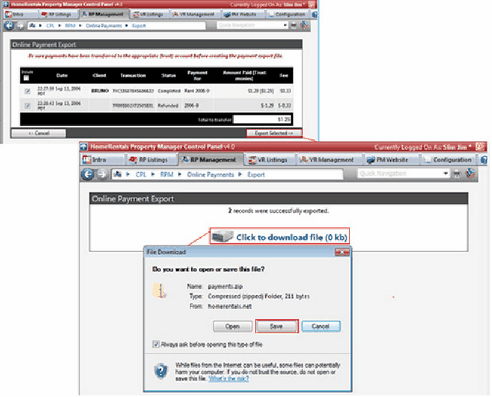
Figure 66
Exporting Guest Payment Records (Figure 66)
| 1. | Go to VR Management - Guests - Export Reservation Payments to view all of the online payments that have not already been exported to a lockbox file. |
| 2. | Mark payment records to be included in the lockbox file. The system automatically calculates the sum total of the export file. The sum total represents the amount that the user must transfer out of PayPal to the company's rent trust account. The “payment schedule due” amount is displayed in square brackets, like this: [$500.00]. |
| 3. | Click on Export Selected to generate a lockbox payment file. |
| 4. | Click on the download link to save the lockbox file to the user's computer. Save it to a computer folder that is convenient to locate so that the file is easy to retrieve through PROMAS. |
| 5. | Locate the export file on the computer and unzip it. The unzipped file will have a .csv file extension. |
| 6. | Log on to the company PayPal account through Configuration - System Preferences in the HomeRentals.net Control Panel. |
| 7. | Click “Withdraw” in PayPal to transfer the total sum of the exported payments (from the previous steps) into the property management company's trust account. This step ensures that the rent amount in the lockbox is already transferred to the actual trust account. |
| 8. | Open PROMAS |
a.) Go to AR - Batch Tenant Receipts
b.) Click “Load Payments from Lockbox File”
c.) Locate and open the .csv lockbox file
d.) Follow the on-screen prompts to finish processing the lockbox file.
Guest payments are completely processed after the rent funds have been transferred from PayPal to the company's trust account and the lockbox file has been processed in PROMAS.
Processing guest Rent Payments Manually
| 1. | Go to VR Management - Guests - Export Reservation Payments to view all of the online payments that have not already been exported to a lockbox file. |
| 2. | Mark the payment records that are ready for processing and print a copy of the payment export screen. The system automatically calculates the sum total of the export file. The sum total represents the amount that the user must transfer out of PayPal to the company's rent trust account. The “payment schedule due” amount is displayed in square brackets, like this: [$500.00]. |
| 3. | Complete automated payment export steps to clear the pending payment records from the export log, and to mark them as completed. Click “Export Selected" to generate a lockbox payment file. |
| 4. | Log on to the company PayPal account through Configuration - System Preferences in the HomeRentals.net Control Panel. |
| 5. | Click “Withdraw” in PayPal to transfer the total sum of the exported payments (from the previous steps) into the property management company's trust account. This step ensures that the rent amount in the lockbox is already transferred to the actual trust account. |
| 6. | Give a the printed payment record (#2) to the bookkeeper to manually post the rent payments in PROMAS. |