In PROMAS, click on the Mailings drop-down menu, and then click on Internet Publishing (Figure 20a) to Synchronize Profiles with HomeRentals.net, Publish Owner Statements, Publish Guest Folios, and/or Backup Data to HomeRentals.net.
If this is the initial PROMAS data upload, the user must synchronize profiles before publishing statements.
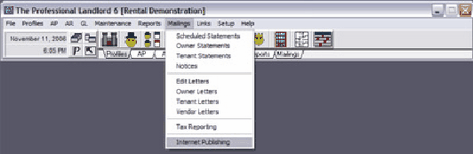
Figure 20a
The PROMAS upload connection requires the user to enter a username and password. If needed, contact the property management company's HomeRentals.net system administrator to request the HomeRentals.net master username (Property Manager ID assigned to each HomeRentals.net account or PMID) and custom master password (Figure 20b).
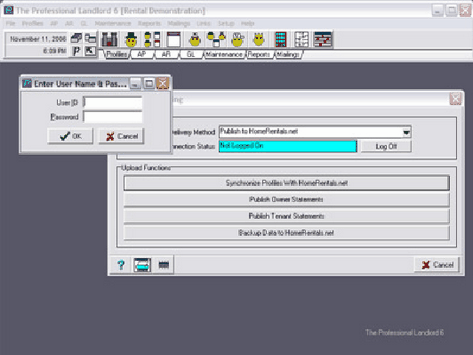
Figure 20b
The Internet Publishing logon process opens a connection between PROMAS and the HomeRentals.net system so that PROMAS can send encoded client and statement data to the property management company's temporary online data folder. A confirmation message will be displayed when the upload process has completed (Figure 20c). Wait 15 to 60 minutes after receiving the confirmation message to allow the data to finish processing, and then log on to the HomeRentals.net Control Panel to Auto Update profiles and to review/approve online statements.
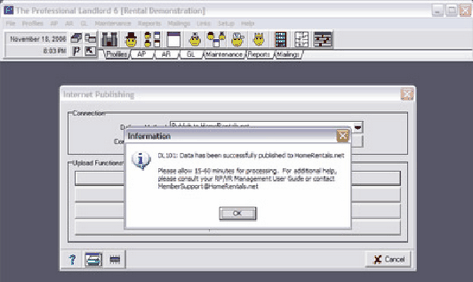
Figure 20c
The time required to transfer data from PROMAS to your HomeRentals.net Control Panel varies, depending upon the volume of system activity and the amount of data being transferred. If there is a "pending upload" message in Updates and Alerts (Figure 20d) when the user logs on to the Control Panel, then the system may still be processing data. The user should log out of the system and wait for the data to finish processing. If the "pending upload" message does not go away within 60 to 90 minutes after uploading from PROMAS, follow the instructions in the Updates & Alerts screen to clear the pending upload so data can be uploaded from PROMAS again.
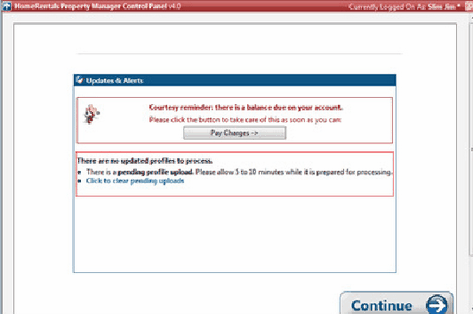
Figure 20d